Rstudio Set Up
You’ll need an interactive development environment (IDE) to interact with the repository and write your SQL and YAML code, and a Python virtual environment for dbt to run in. The following sections will show you how to set that up. It’s worth noting at this point that you’ll just be using RStudio as an IDE to interact with the repository (and git), write SQL and YAML code, and to run dbt commands from the terminal in a Python virtual environment. There is no R programming going on. We’re currently not planning to get Create a Derived Table up and running with JupyterLab, as the RStudio IDE is sufficient.
Clone the repository using the RStudio GUI
Select file > New Project... > Version Control > Git and paste the following into the text fields and then select which directory you would like to clone the repository to.
- Repository URL:
git@github.com:moj-analytical-services/create-a-derived-table.git - Project directory name:
create-a-derived-table
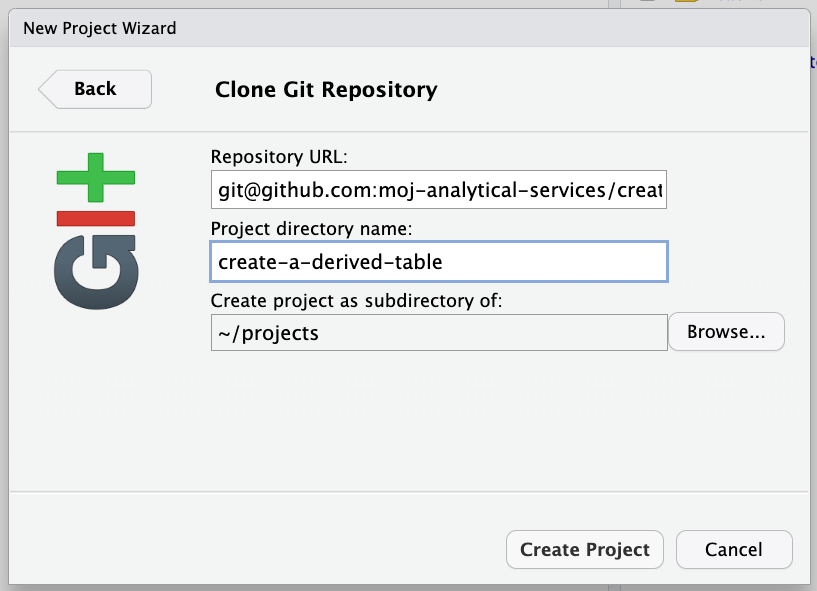
Clone the repository using the terminal
cd to the directory where you’d like to clone the repository to and then run the following command:
git clone git@github.com:moj-analytical-services/create-a-derived-table.git
Setting up a Python virtual environment
Python versions 3.7, 3.8, 3.9, 3.10 and 3.11 are compatible with dbt-core v1.5.0.
In the terminal, cd into the root of the repository (create-a-derived-table). You can check you’re in the correct directory by runnnig pwd. Once you’ve done that run:
python3 -m venv venv
source venv/bin/activate
pip install --upgrade pip
pip install -r requirements.txt
To install the lint libraries, run:
pip install -r requirements-lint.txt
Set the following environment variable in your Bash profile:
echo "export DBT_PROFILES_DIR=../.dbt/" >> ~/.bashrc
Then source your Bash profile by running:
source ~/.bashrc
You’ll need to be in the dbt project to run dbt commands. This is the mojap_derived_tables directory:
cd mojap_derived_tables
Then to check an active connection, run:
dbt debug
If that’s successful, to install dbt packages, run:
dbt deps
Congratulations, you’re now ready to get dbt-ing!
Show indent guides in RStudio
In RStudio you can display vertical guidelines to help you keep track of indetations in your code; this is very helpful in YAML files. In the RStudio IDE go to
Tools → Global Options → Code → Display
and check the box for Show indent guides.
You will also want to set your tab width to 2 spaces, to do this go to
Tools → Global Options → Code → Editing
and check the box for Insert spaces for Tab and set Tab width to 2.